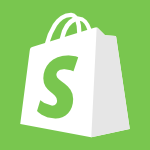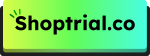Adding Apple Pay to your Shopify store provides customers with a quick and secure payment option. This guide will show you how to connect Apple Pay to Shopify, ensuring an easy setup process.
By enabling Apple Pay, customers can make fast purchases, especially on mobile devices, enhancing their shopping experience. With just a few simple steps, you can start using Apple Pay on your store, helping to improve conversions and make the checkout process smoother for your customers.
Follow the steps below to get started today!
What Are The Requirements For Shopify Payments?
Adding Apple Pay to your Shopify store is a matter of a few minutes and can be done smoothly when you follow the steps properly.
But before you get started with integrating Apple Pay into your Shopify store, there are a few prerequisites to be aware of.
Requirements For Add Apple Pay To Shopify
To add Apple Pay to your Shopify account, check if you meet the following requirements:
- Use a credit card that allows Apple Pay to be used as a gateway.
- You should have an active SSL for your Shopify store.
- The store should follow Apple Pay guidelines.
If you fulfill all the requirements above, you can start by adding Apple Pay to your store. Let me show you how.
How To Add Apple Pay To The Shopify Store? (5 Steps Guide)
Read the below instructions carefully and follow the steps as guided by the arrows in the images.
Note: The steps shown here are from the screenshots of my Shopify account logged in from a desktop.
Step 1: Reach your Shopify admin, also known as your dashboard.

Step 2: From the menu on the left, click “Payments.”

Step 3: In the next step, on the top right of the window, click “Manage.”

Step 4: After clicking on Manage, keep scrolling down until you see a “Wallets” section. Once found, check the box next to Apple Pay.

Step 5: Finally, scroll further down and click “Save” to implement the changes.

Thus, within 5 simple steps, you’ve added Apple Pay to your Shopify store.
3 Different Ways To Add Apple Pay To Shopify In 2025
Apple Pay works in other ways, too. Here are three more ways you can accept your Shopify payments via Apple Pay.
1. Apple Pay In Person
If you are one of the merchants who has expanded their store boundaries beyond website frameworks and have physical stores set up, you can let your customers use Apple Pay for their payments.
The supported devices that accept Apple Pay as a form of payment are – POSGo, WisePad 3 card reader, Tap and Chip card reader, and the Chipper 2XBT card reader.
2. Apple Pay Cash
The next method to use Apple Pay is with the Apple Pay Cash card. If your business is based out of the United States, you can provide an option for your customers to pay with the Apple Pay Cash card.
For a POS setup, Apple Pay Cash card is supported by POS Go, Tap & Chip reader, Chipper 2X BT card reader, or the usual Tap to Pay on iPhone method.
3. Apple Pay In Mobile Apps
Stores that have an iOS app that uses the iOS Buy SDK can also integrate Apple Pay within their own app.
How Does Using Apple Pay Help For Shopify Store?
Having Apple Pay as a payment gateway for your Shopify store has many benefits attached to it. More than it helps the customer making a purchase, it helps the business owner. Here’s why!
1. Access To An Increased Number Of Users
When you activate Apple Pay in your Shopify store, you get access to a larger customer base. With Apple Pay, you can reach more potential buyers using the service for its convenience.
2. Faster Checkouts
Apple Pay users do not have to worry about adding addresses, card details, and other personal information before making a purchase. A buyer only has to scan their face or use their thumb to authenticate payments.
This increases the chances of landing a customer and converting more.
3. Secured Payments
Apple Pay is based on a tokenization system that generates a code for every transaction. Each transaction is further verified via Apple’s biometrics as an added layer of security.
4. Easy Setup
Setting up Apple Pay to a Shopify store is easy and can be done with minimal effort and from any device.
5. Reauced Abandoned Carts
Given that Apple Pay provides a smoother checkout experience, it reduces the trouble a customer faces while purchasing a product.
The chances of a customer moving away from your store are further reduced, thereby benefiting you.
Why is Apple Pay not working on my Shopify?
For the rare times when things might go wrong and not work, you need a handy guide to troubleshoot.
1. Apple Pay Not Showing In The Admin
If Apple Pay is not shown in your admin while using Cybersource, Authorize.net, or First Data Payeezy, you should ask the provider to turn the network tokenization on and accept the terms of service if using Stripe.
2. Apple Pay Button Not Showing In Checkout
If the Apple Pay button is not shown during checkout for your customers, check if your store meets the eligibility criteria for using Apple Pay. Or check if the device being used supports Apple Pay.
3. The Apple Pay Button Is Not Showing In The Cart Drawer
A Cart pop-up or cart drawer can affect the Apple Pay button. To fix this, you will need to add a Javascript separate to your theme.
4. Customers Can’t Enter A Discount Code
If a customer is unable to add a discount code, check if you’re showing the Apple Pay button on the checkout page and not before.
Related Read:
Bottomline: Follow 5 Steps To Add Apple Pay To Your Shopify Store!
Adding Apple Pay to your Shopify has benefits in terms of enhanced protection for the customer’s ease of use when making purchases.
With such a smooth payment experience, a potential buyer thinks less before making the payment, eliminating another chance for a buyer to have second thoughts.
As an e-commerce entrepreneur, this move shall help your Shopify store be accessible to more customers using Apple Pay, eventually contributing to increased business.
Having more than one payment method is always better, and having Apple Pay as one of them is even better!
FAQs
To add Apple Pay, you need a compatible credit card gateway, an active SSL certificate, and your store must follow Apple Pay’s guidelines.
Go to your Shopify admin > Click “Payments” > Click “Manage” > Enable Apple Pay under the “Wallets” section > Save your changes.
Yes, if you have a physical store, you can accept Apple Pay using supported devices like POSGo, WisePad 3, and others.
Apple Pay offers faster checkouts, enhanced security, increased access to users, reduced abandoned carts, and easy setup, leading to higher conversions.
If Apple Pay isn’t showing or working, ensure your store meets the eligibility criteria and that network tokenization is enabled. You may need to adjust your theme or settings.