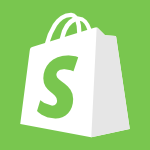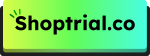Your domain name serves as your digital storefront’s address on the internet. It’s often the first thing customers see and remember about your online store. Whether you’re rebranding your business, expanding your product line, or simply want a more professional web address, changing your Shopify domain name is a crucial step in establishing your online presence.
In this guide, we’ll walk you through everything you need to know about managing your Shopify domain – from changing your existing domain to adding new ones and setting up your primary domain correctly.
Considerations Before Choosing A Domain Name
Changing your domain name can improve your brand authority, but it needs to be done carefully to avoid negative effects. Here are some tips for choosing the perfect domain for your store:
- Choose a Keyword-Rich Domain: Align your domain name with relevant keywords that reflect your brand and help you rank better. This ensures visibility and attracts potential customers. It might take time, but it’s worth it!
- Keep It Simple and Memorable: Avoid using slang, hyphens, and numbers in your domain. These make it harder for customers to remember and share your store. Aim for a short, simple, and easy-to-pronounce name.
- Go for .com Extensions: Most trusted brands use “.com” extensions. If it’s not available, “.co” or “.org” are decent alternatives, but stick with “.com” if possible for professionalism.
- Make It Unique: Don’t copy large brands. Create something original that stands out and reflects your store’s identity. This helps build long-lasting trust with your customers.
- Consider Scalability: Think about your long-term growth. If you plan to expand your product range, choose a domain that won’t limit your future growth or require another change.
Now you’re ready to proceed with changing your Shopify domain! There are two main options for this:
- Buy a new domain through Shopify
- Connect with your existing domain
How To Change Shopify Domain Name?
Changing your Shopify domain name in 2025 involves a few simple steps that anyone can follow, regardless of technical expertise. Here’s how to do it:
Step 1. Access Your Shopify Admin Panel: Start by logging into your Shopify admin dashboard. Look for the “Settings” option in the bottom left corner of your screen and click on it.
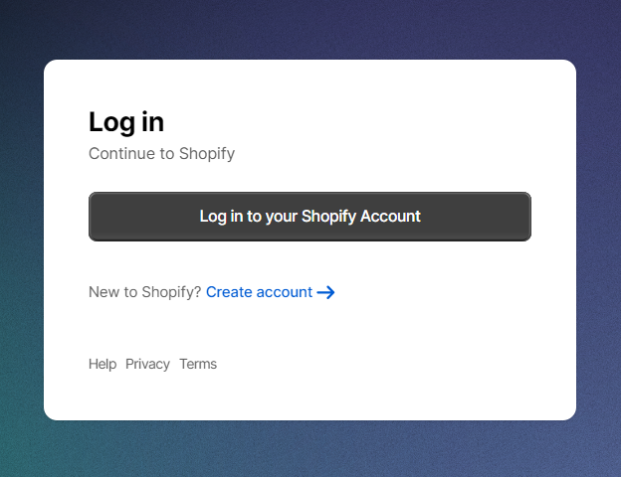
Step 2. Navigate to Domains Section: Once in Settings, find and click on “Domains” in the menu. This section handles all aspects of your store’s web address management.
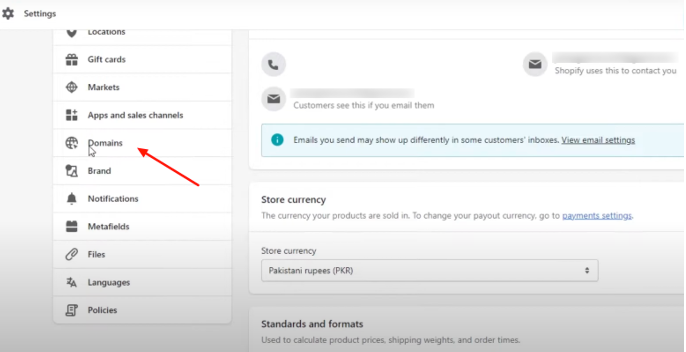
Before making changes, take note of your current domain setup. This helps ensure a smooth transition and lets you set up proper redirects later.
Step 3. Choose Domain Change Option: Click on “Buy new domain” if you want to purchase a domain through Shopify, or select “Connect existing domain” if you already own one from another provider.
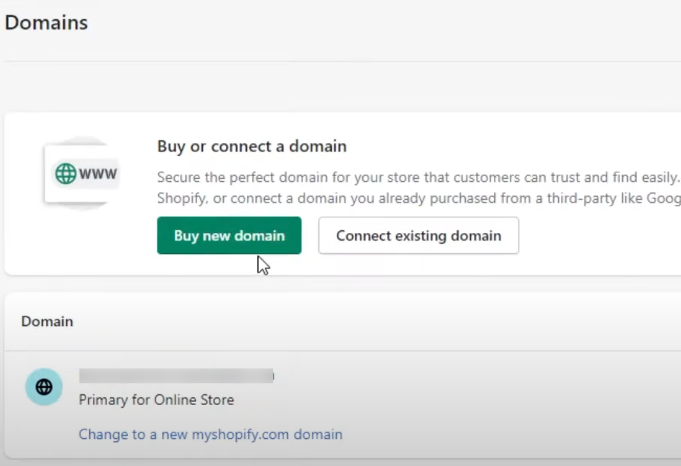
Step 4. Enter New Domain Details: Type in your desired domain name if buying new, or enter your existing domain details if connecting one you own. Follow the prompts to complete the process.

Step 6. Verify Domain Settings: After entering your domain information, Shopify will verify your ownership and settings. This usually takes a few minutes to complete.
Step 7. Set Up Redirects: Don’t forget to set up redirects from your old domain to the new one. This ensures customers using old links can still find your store.
Also, check this guide to change your Shopify Store name before changing the domain name.
How To Add A New Domain To Shopify?
Adding a new domain to your Shopify store expands your online presence and gives you more flexibility. Here’s the process:
Step 1. Head to your Shopify admin panel and click “Settings,” then “Domains.”
Step 2. Select Connection Method Choose between buying a new domain through Shopify or connecting an existing one you own elsewhere.
Step 3. For New Domain Purchases:
- Click “Buy a new domain”
- Search for your desired domain name
- Review available extensions (.com, .net, etc.) and pricing
- Select your preferred option
- Complete the purchase process
- Wait for the automatic configuration
For Existing Domains:
Step 1. Click “Connect existing domain”
- Enter your domain name
- Follow DNS configuration instructions
- Update your domain provider’s settings
- Wait for verification (usually 24-48 hours)
Step 2. Configure SSL Certificate Ensure your new domain has SSL security by activating Shopify’s free SSL certificate.
Step 3. Test Your New Domain Visit your store through the new domain to confirm everything works properly.
How To Set Your Primary Domain Name in 2025?
Every Shopify store comes with two types of domains – a default Shopify domain and an optional custom domain. The default domain ends with “myshopify.com” and comes automatically with your store, even with your Shopify free trial. You’ll use this domain to log into your admin panel and contact customer support. This default domain stays with your store permanently, even if you set up a custom domain later.
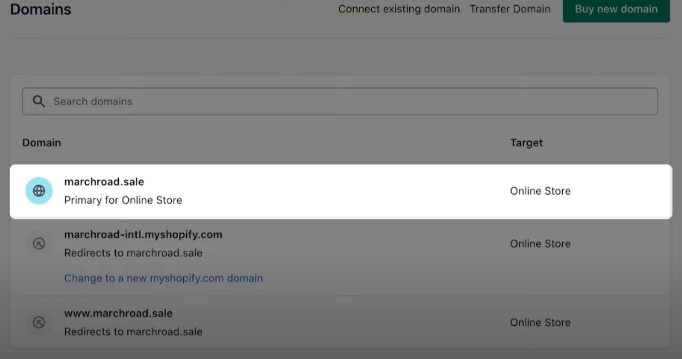
When you first create your store, Shopify sets your default domain as the primary one. However, most store owners prefer to use a custom domain as their primary domain to build brand recognition and trust. You can easily change this setting once you have a custom domain connected to your store.
Setting your custom domain as the primary one takes just a few simple steps. First, log into your Shopify admin panel and head to Settings. Look for the Domains section in the menu and click on it. Within the Domains page, you’ll find a section labeled “Primary domain.” Click on “Change primary domain” to see your available options.
From the list of connected domains, select your custom domain. This will be the main address customers use to find your store. After selecting your preferred domain, click Save to confirm your choice. Shopify will then update your settings and make your custom domain the primary one for your store.
Keep in mind that changing your primary domain affects how customers find and interact with your store. Make sure to update any external references to your store’s web address. This includes your business cards, social media profiles, email signatures, and marketing materials.
Conclusion: Change Your Shopify Domain Name For Your Brand Awareness
Changing your Shopify domain name marks an important step in your online business journey. While the process might seem daunting at first, following these steps makes it straightforward and manageable. Remember to plan your domain change carefully, considering its impact on your brand and customer experience. Keep your old domain active for a while and set up proper redirects to ensure a smooth transition for your customers.
Always inform your customers about domain changes through email newsletters and social media posts. This helps maintain trust and prevents confusion. Monitor your website after the change to catch and fix any issues quickly. With proper planning and execution, your domain change can strengthen your brand presence and improve your online store’s professional appearance.
Take time to choose your new domain name wisely, as it represents your brand online. A good domain name should be memorable, relevant to your business, and easy to type. By following this guide, you can successfully manage your Shopify domain changes while maintaining your store’s accessibility and professional appearance.